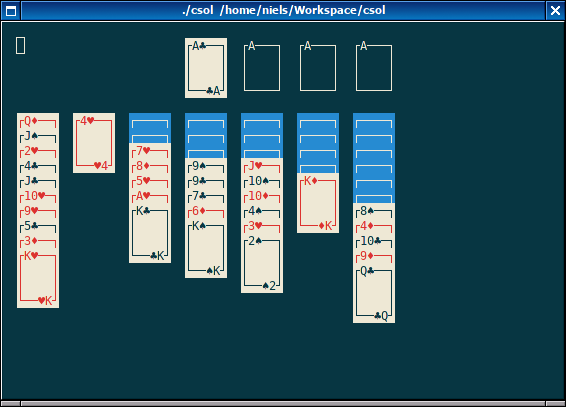Ever wanted a simple calculator within Vim? Since vimscript is already a fully featured programming language, you've already got it! For instance you can type :echo 2 + 5 in normal mode and get the result 7. You can also enter Ex-mode by typing Q in normal mode. In Ex-mode you can type commands without first typing :, however you still have to type echo to print the result of expressions. When in insert mode you can also press <c-r>= (an equals sign should appear in the bottom left corner) followed by a vimscript expression. This inserts the result of the expression at the current cursor position.
To get a proper read–eval–print loop (REPL) for vimscript expressions, I've added the following function to my .vimrc:
function! Repl()
while 1
let expr = input('> ', '', 'expression')
if expr == 'q' | break | endif
if expr != ''
echo "\n"
if expr =~ '='
execute 'let ' . expr
else
let ans = eval(expr)
echo string(ans)
endif
endif
endwhile
endfunction
nnoremap <leader>c :call Repl()<cr>
You start it by pressing <leader>c in normal mode (or :call Repl()). I use space as my leader (let mapleader = " "), so by pressing space followed by “c” a prompt displays at the bottom of the window. To exit the REPL, you type “q” and then press enter. Any expression you type while in the REPL is evaluated. The result of the expression is printed and saved in the ans-variable, so that it can be reused in the next expression.
> 25 - 5
20
> ans * 5 / 2
50
> ans / (2 + 3)
10
If the input contains an equals sign it is interpreted as a let-command. This can be used to easily define variables:
> a = 2
> b = 4
> c = pow(a, b)
> c
16.0
When Vim is compiled with floating point support (:echo has('float') returns 1), you can also do floating point arithmetic.
> 3 / 2
1
> 3 / 2.0
1.5
The following mathematical functions are built into vimscript (when compiled with floating point support):
abs() trunc() floor() ceil() round() float2nr()
fmod() pow() sqrt() exp() log() log10()
sin() cos() tan() sinh() cosh() tanh()
asin() acos() atan() atan2()
That's about it. It's pretty simple, but it can be quite useful when you need to do a couple of calculations.